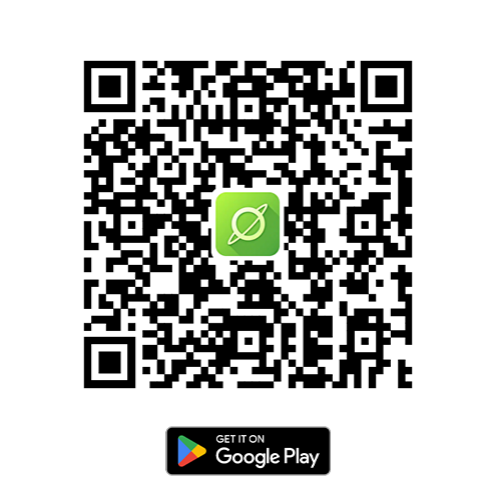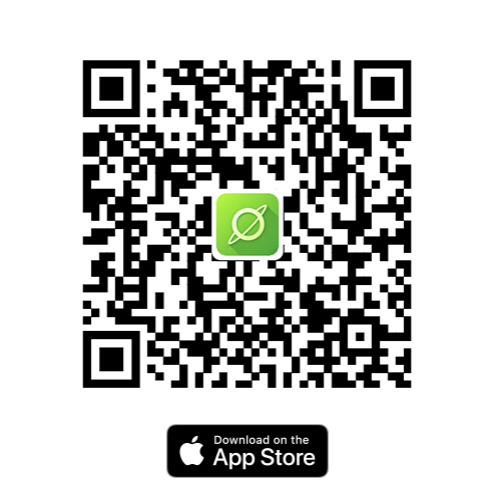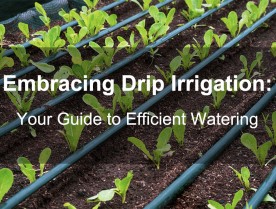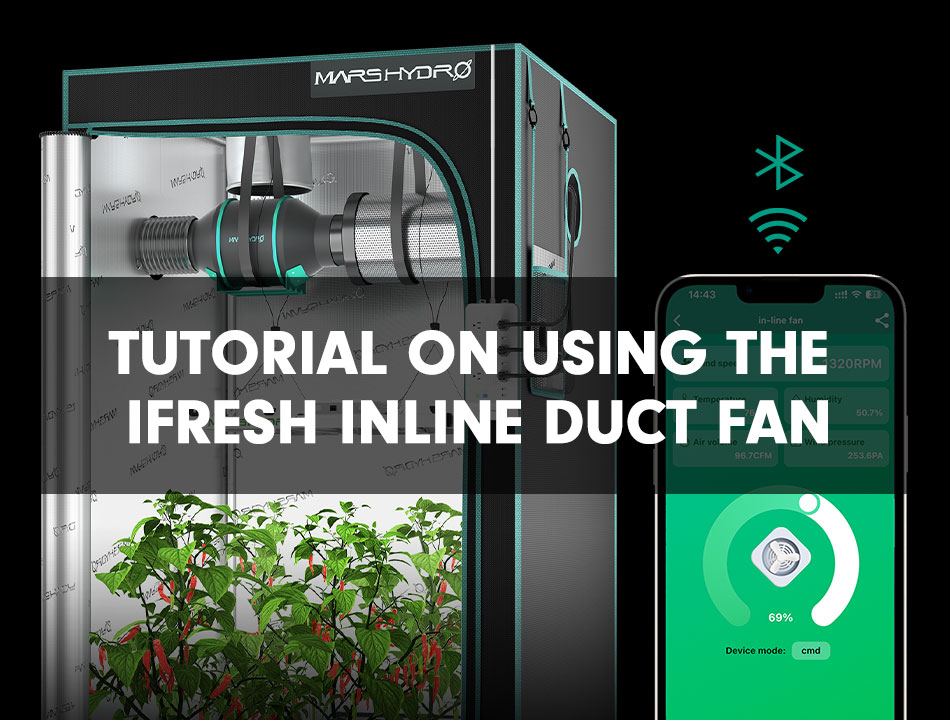
This guide will help you navigate the features of your iFresh inline duct fan using the Mars Hydro app. Designed for ease of use and advanced control, this guide covers everything from basic setup to customizing air quality settings. Whether you're setting up for the first time or exploring more advanced features, you'll find simple, step-by-step instructions to make the most of your smart ventilation system.
Let's get started on enhancing your environment with the iFresh kits.
Part 1: Quick Start
Step 1: Connecting to the App
Start Pairing: First, connect the fan to the power supply. To begin pairing, rotate the knob ‘ON+OFF’ three times continuously, each rotation is more than 50% of the scale.
Note: The pattern for switching should be: ON → Off → ON → Off → ON → Off or Off → ON → Off → ON → Off → ON.
In the App: Once you're in the app, click the icon "+" to add a new device.
Step 2: Select and Connect to Your Device
Find Your Device: Look for your device icon in the list. Click the device icon and connect to it. If you can't find it, check that your phone's Bluetooth is on and that the device is within 10 meters of your phone.
Choose Your Model: Select the model of your device from the list.
Name Your Device: Click to name your device.
Wi-Fi Connection: For remote control functionality, connect your device to Wi-Fi. Upon activation, the App will prompt you for Wi-Fi settings. Enter these as needed. If you prefer not to use a Wi-Fi connection, simply click the "Skip" button at this stage.
If the Wi-Fi connection fails, please verify whether the Wi-Fi name and password contain special characters, punctuation marks, or spaces.
For your convenience, we will demonstrate the procedure using a visual guide in the form of images.
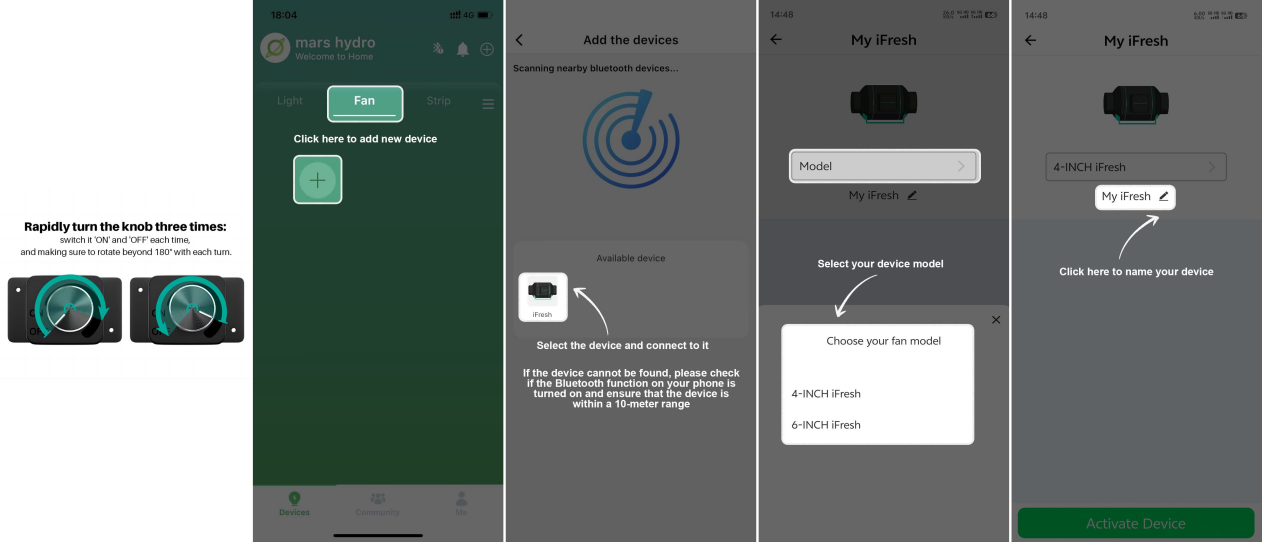
Part 2: Device Home Page
This section will guide you through scheduling iFresh via the device page and adjusting the air volume function, temperature, and humidity control strategy:
1. Fan Power Control: ON the device page, you will see the icon of the added device. Click the "ON/OFF" button to power the fan on or off.
2. Adjust Fan Speed: Tap the icon to enter the control interface. This interface displays current temperature, humidity, air volume, wind pressure, and wind speed. You can adjust the fan speed from 25% (800 RPM) to 100% (2800 RPM) either through using the slider in the page or manually using the knob. The app provides real-time monitoring of temperature, humidity, air volume, wind speed, and wind pressure through a built-in sensor.
3. Power Button: Additionally, you can press the "ON/OFF" button at the bottom of this page to toggle the fan on or off.
4. Fan Timer Function: To the left of the "ON/OFF" button, you'll find the timer function. By clicking the icon, you can set the start and end times and then activate the timer. If the timer doesn't activate as scheduled, check the app's time zone settings.
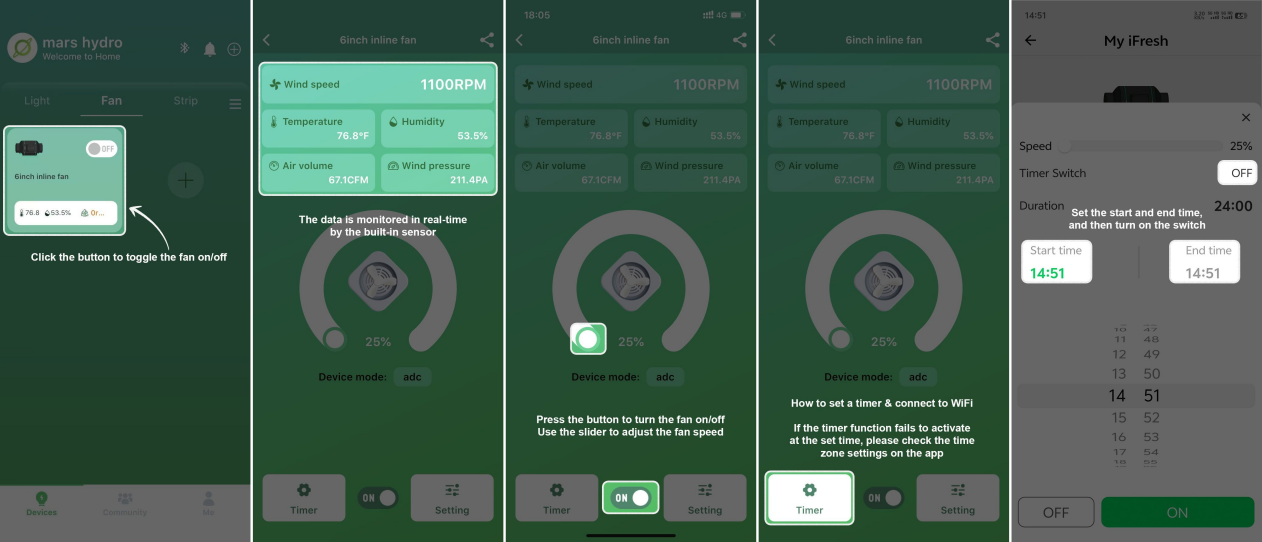
5. Temperature and Humidity Strategy: To the right of the "ON/OFF" button is a "Setting" icon. Click this to configure the temperature and humidity settings. ON this page, you can set the temperature and humidity levels based on the requirements of the plants you are cultivating.
6. Standby Mode: Located at the bottom of the settings page is the standby mode. In this mode, the fan remains inactive unless specific triggers are activated. This ensures that the fan only operates when necessary.
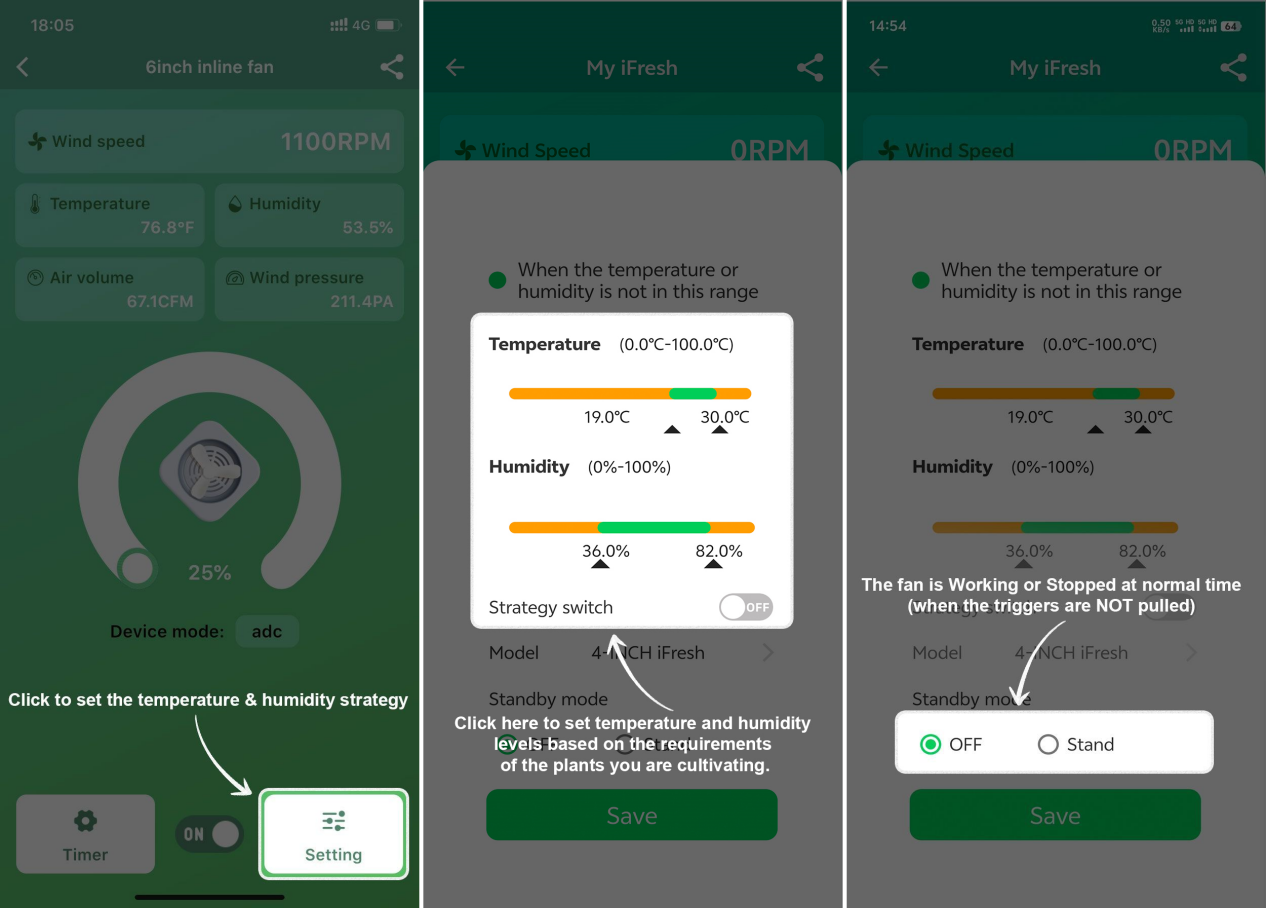
Part 3: iFresh Settings Page
This section contains the Wi-fi Settings for the fan as well as changing the name.
Connect your device to the same Wi-Fi as your phone. Once connected, the main screen will display icons as illustrated in the following pictures:
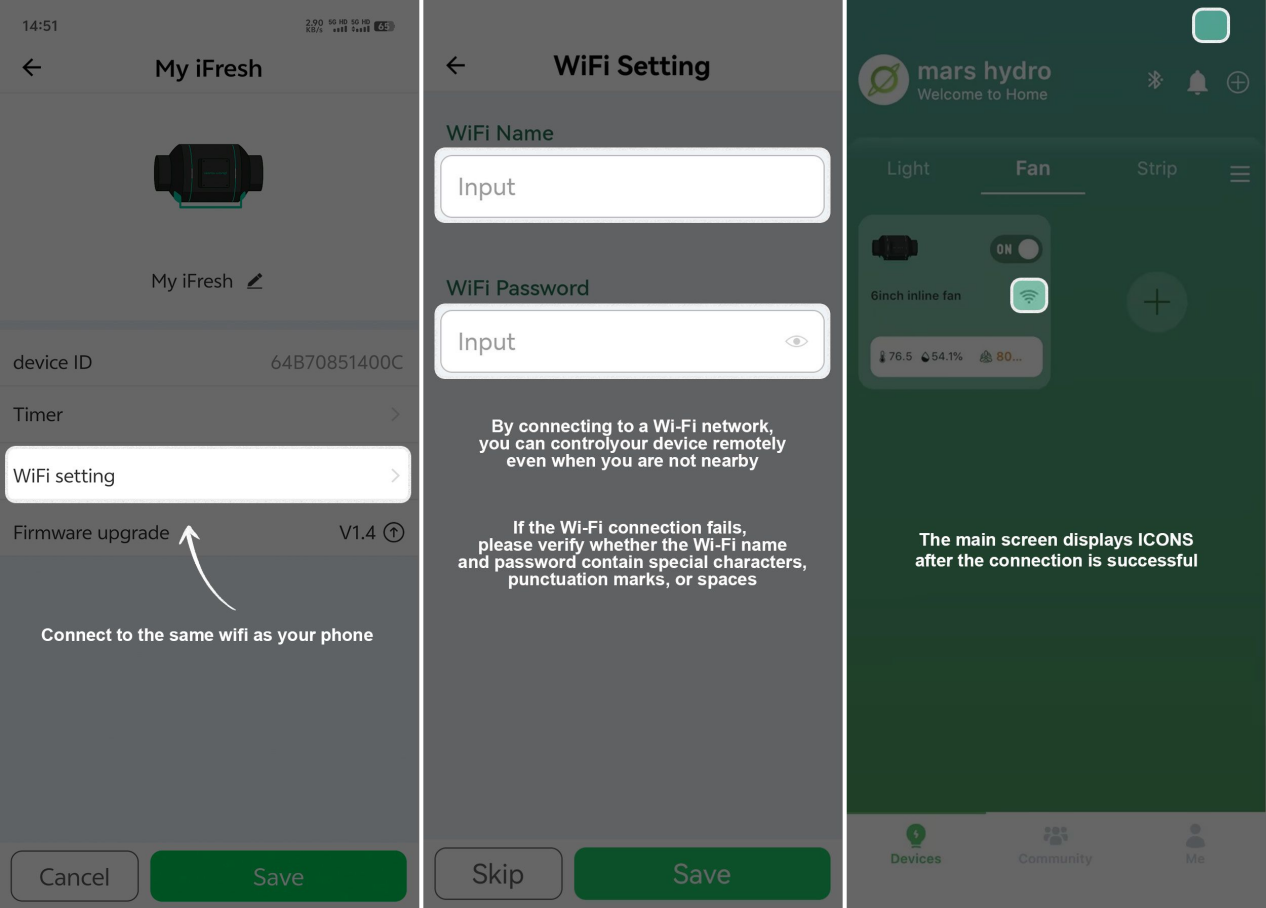
Conclusion
We trust that this guide has equipped you with the knowledge to master your Mars Hydro iFresh smart ventilation system. By fine-tuning air quality, temperature, and humidity, you've taken a significant step toward creating an ideal indoor garden oasis, ensuring both your comfort and the thriving health of your plants. If you ever require additional support, remember that the Mars Hydro team is always on standby, eager to assist.
Thank you for selecting the Mars Hydro iFresh for ventilation needs. Revel in the superior air quality and comfort it adds to your environment, and look forward to achieving the best possible harvests!
To enhance your experience, we have provided an app download QR code below. Simply scan this QR code with your smartphone to quickly install and start enjoying the new experiences brought by the iFresh smart system.