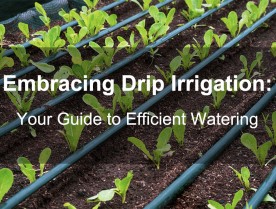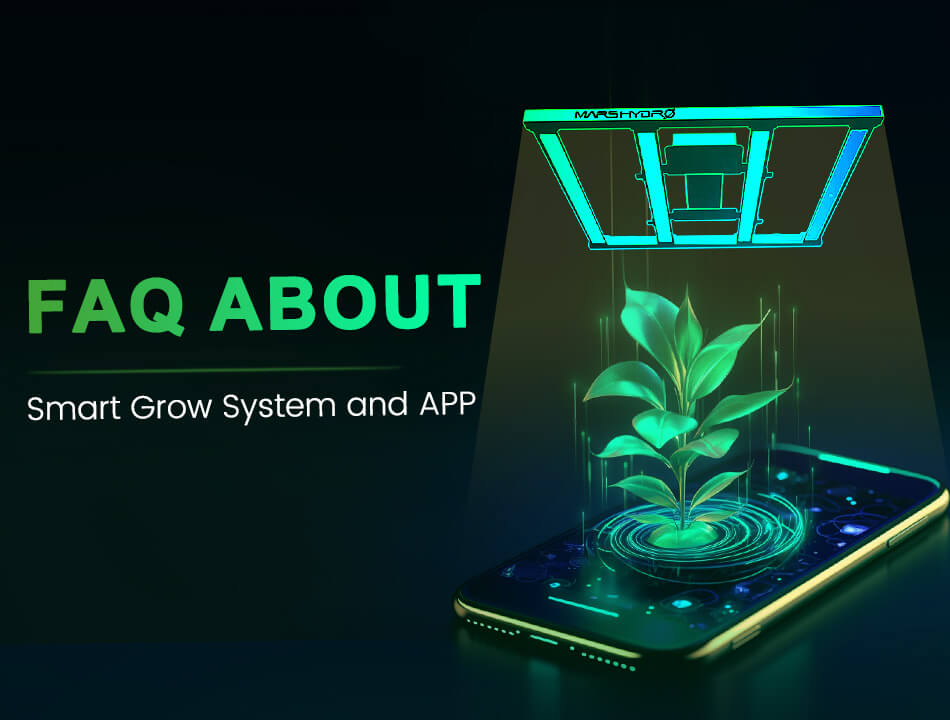
This FAQ provides information about the Mars Hydro smart grow system, which includes smart LED grow lights, the smart inline duct fan, and the iHub smart power strip, and how to operate them using the Mars Hydro Application.
Q1: My device is unable to connect to Bluetooth.
A: Follow these steps to establish a Bluetooth connection:
- Make sure Bluetooth is enabled on your smartphone/tablet and that you are within a 10-meter range of the product to avoid weak signal issues.
- Try resetting the device and reconnecting it. Refer to this guide for instructions: [How To Reset Mars Hydro Smart Products]
- Attempt to connect using another electronic device (smartphone/tablet).
- If your phone's Bluetooth can detect the device but the app scanning feature cannot find it, check if your mobile device supports the BLE (Bluetooth Low Energy) protocol. Only Bluetooth devices that support BLE can successfully scan and connect.
- If the issue persists or if you are unsure about your phone/tablet's BLE support, please send the model of your device, the APP registration email (user ID), and a complete screen recording of the Bluetooth connection process to Mars Hydro for verification and feedback.
[Note:Currently, almost all smartphones, including iPhone 4S and newer models, as well as current Android phones, come equipped with Bluetooth low energy (BLE) in addition to traditional Bluetooth. BLE is supported natively by major mobile operating systems like iOS, Android, Windows Phone, and Blackberry, as well as computer operating systems such as Linux, Windows, and macOS. If you want to ensure compatibility, you can use a BLE scanner app to check if your phone or tablet supports BLE.]
Q2: My device is unable to connect to WiFi.
A: Follow these steps to check and refine the WiFi connection:
- Ensure that the WiFi account and password are entered correctly.
- Remove any special characters, spaces, or symbols (e.g. #, $, %, &, *) from the WiFi name or password.
- Note that the device does not support 5G WiFi. If you are using a 5G network, switch to a 2.4G WiFi network.

- If the previous attempts fail, you can try resetting the device. Refer to this guide for instructions: [How To Reset Mars Hydro Smart Products]. After resetting, reconnect the device to your WiFi.
- If all the previous attempts fail, try connecting using a mobile hotspot. Please note that the device does not support 5G hotspots. If you can successfully connect using a mobile hotspot, it indicates that the brand/model of your router (WiFi) may not be compatible with this device.
Note:During the initial WiFi connection, the app will automatically initiate a mandatory upgrade for your device, which typically takes 2-3 minutes. Once the upgrade is complete, you can connect your device to the WiFi network.
Q3: The application is not the latest version. How can I upgrade it?
A: There are two types of upgrades on the Mars Hydro App:
1. Proactive Upgrade:
- Ensure that the device is connected to WiFi.
- Access "Me→Equipment Settings→Equipment Update".
Refer to this video tutorial for detailed instructions: [WiFi Setting & Equipment Update ].
2. Mandatory Upgrade:
- During the initial connection of the device to your WiFi, the app will automatically initiate a mandatory upgrade for your device. After entering your WiFi account and password, the app will switch back to the device scanning interface and begin the OTA mandatory upgrade process. The upgrade typically takes 2-3 minutes. After completion, please reconnect your device to WiFi.
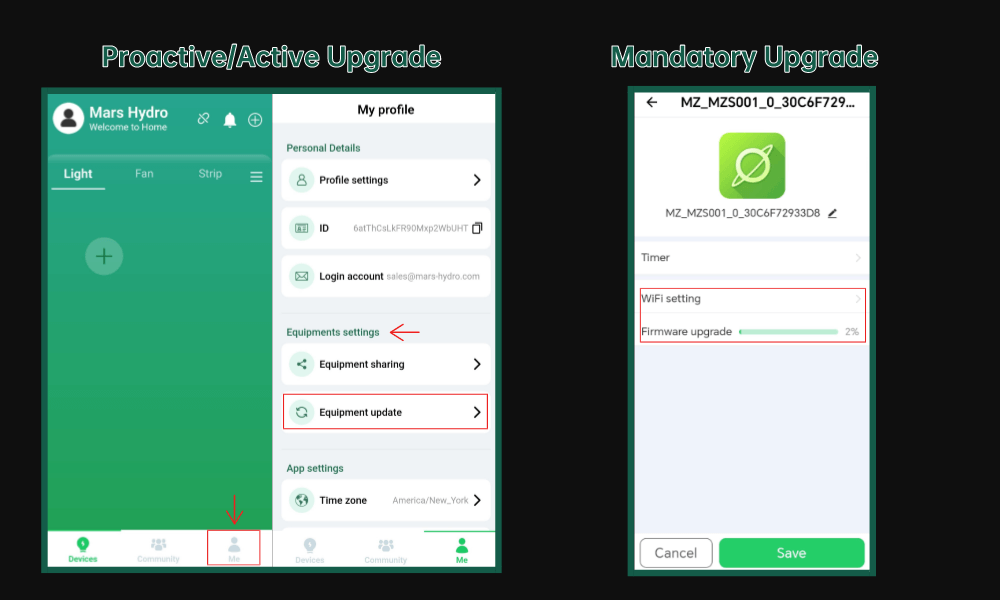
Q4: I set a timer on the app, but it doesn't work (Time Zone Problem).
A: Some countries or regions observe Daylight Saving Time, which may cause variations in the actual time zone compared to the standard time zone. To check the current time zone, visit [Time Zone Map].
To verify if the system's time zone (GMT+) aligns with your local time zone,
- Open the "Me→App Settings→Time Zone"
If they are not consistent, select a time zone that matches your current location and reset the Timer/Scene accordingly.
If the time zone settings do not update correctly or if they already match, please provide video or picture evidence of the APP registration email and the Timer/Scene settings of the device. Send this information toMars Hydro for further verification.
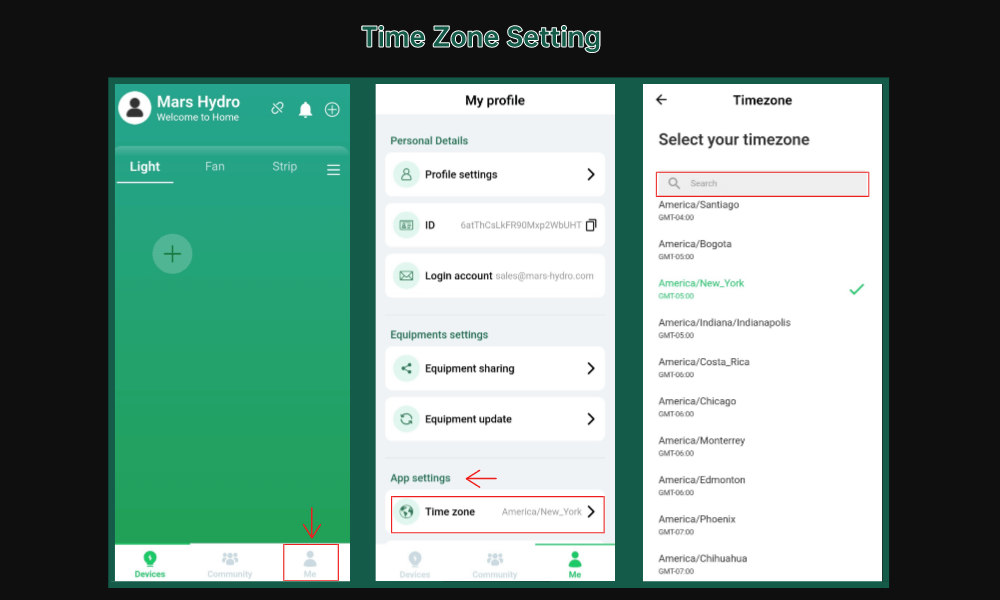
Q5: My device is not executing the settings I configured on the app.
A: Verify that the Time Zone is set correctly. For more information, refer to the "Time Zone Problem" section.
Once the device is connected to the app, it is recommended to avoid manual operations, as manual operations (adc mode) will override the app commands (cmd mode).

If the setting command fails to be delivered successfully, it is advised to reconfigure and deliver the command (configured settings) once again.
If none of the above solutions resolve the issues, please provide theMars Hydro support team with the APP registration email address and video evidence for feedback and verification.